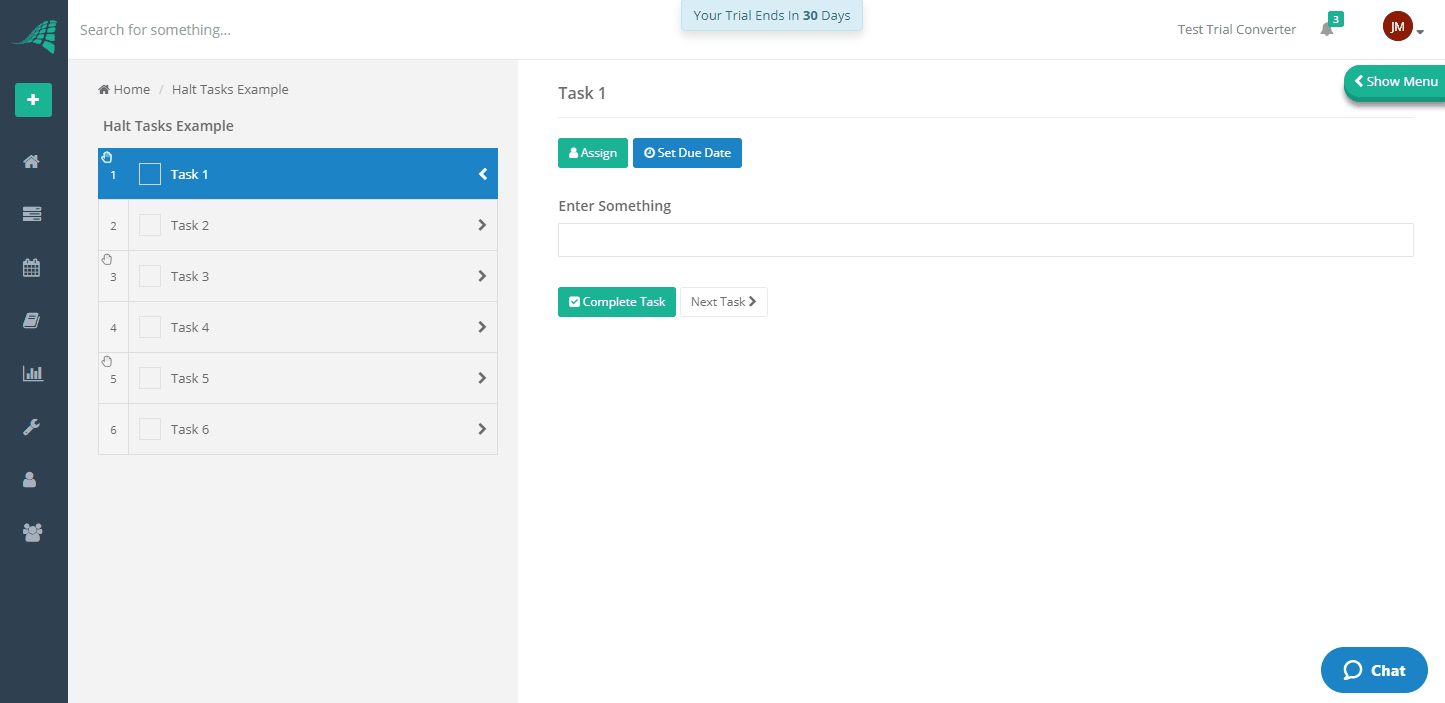Enforce Task Order With Halt Tasks
You can control the order in which tasks can be completed using halt tasks.
There are two types of halt tasks:
Halt Until Task Complete - All tasks that follow the halted task will be disabled until the halted task is completed.
Halt Until Task & Preceding Tasks Are Completed - All tasks that follow the halted task will be disabled until the halted task and all tasks that precede the halted task are completed.
You can have as many halted tasks as you require. If your checklist needs to be completed in an exact order you can add a halt to every task in the checklist.
Add a Halt to a Task
Open the template and select the task you want to add a halt to in the tasks list.
A toolbar is displayed at the top of the task content area. From this toolbar click the white button with a red outline, which is labelled 'Add Halt'. A dropdown menu will appear with two options, Halt Until Task Complete and Halt Until Task & Preceding Complete. Choose the type of halt logic you would like to apply.
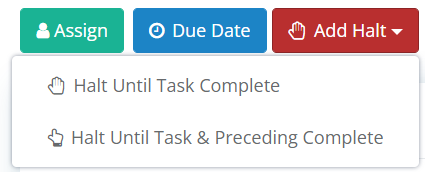
This will add a halt to the task. A small hand icon will appear in the tasks list just above the task number.
![]()
The 'Add Halt' button will also change to a red button labelled 'Remove Halt'.
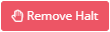
The process of adding halts to tasks from within a template is shown below.
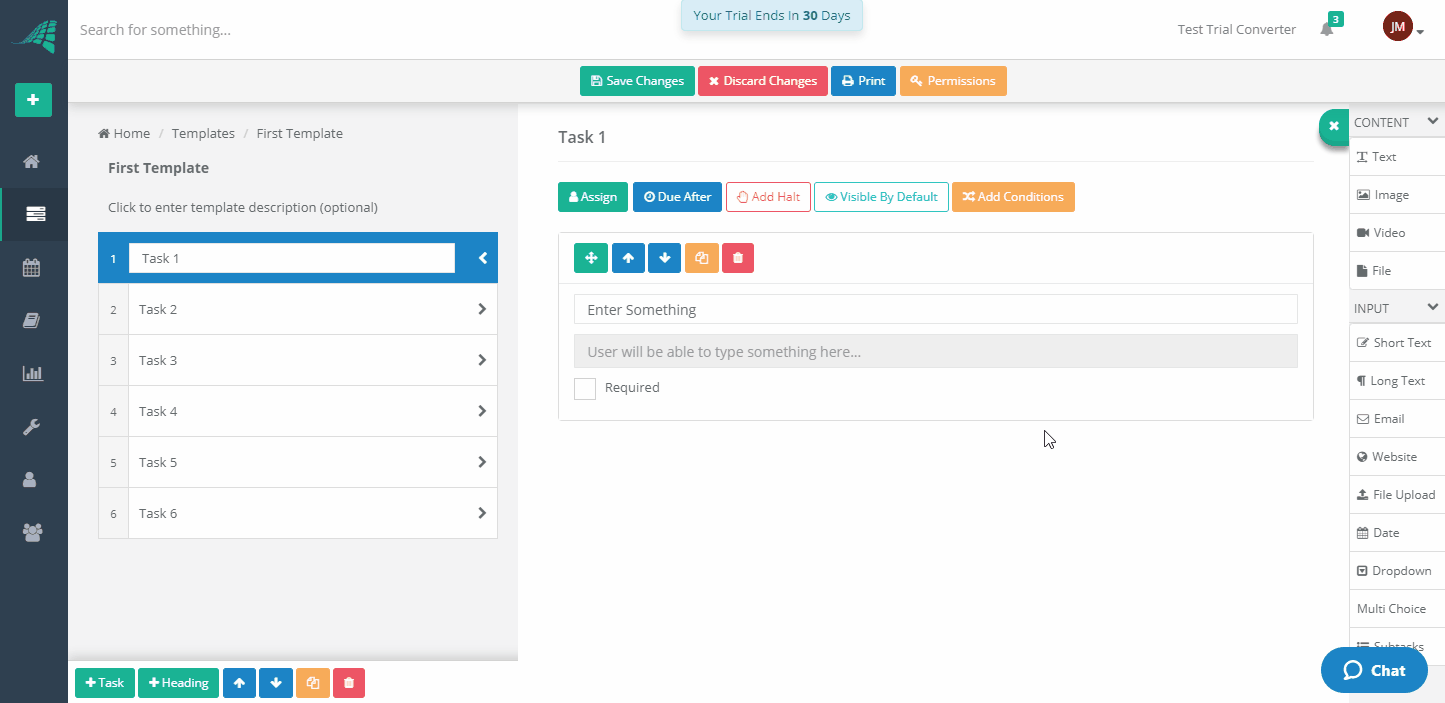
Remove a Halt From a Task
Open the template and select the task you want to remove the halt from in the tasks list.
A toolbar is displayed at the top of the task content area. From this toolbar click the red button labelled 'Remove Halt'.
The hand icon above the task number in the tasks list will be removed. The red 'Remove Halt' button will also switch to a white button with a red outline, labelled 'Add Halt'.
How Halted Tasks Behave in a Checklist
When a checklist is created the halted tasks are set.
The checklist will work in order from top to bottom. It will find the first halted task and it will disable all tasks that follow the halted task.
The behaviour differs slightly depending on the type of halted task you set.
Halt Until Task Complete - Once the halted task is complete, the checklist will enable all of the tasks that follow the halted task.
Halt Until Task & Preceding Complete - Once the halted task and all of the tasks that precede it are complete, the checklist will enable all of the tasks that follow the halted task.
If the checklist finds more halted tasks it will stop at the next halted task and repeat the same process.
Each halted task is evaluated separately.
The example below shows three halted tasks being completed one after the other. You can see how the tasks are disabled and then enabled as each halted task is completed.