Create a Template
- Log in to your CheckFlow account
- From the toolbar on the left click on the green button with the plus sign. This is the 'Quick Create' button. You can create templates, checklists and schedules using this button.
- Click on the 'New Blank Template' option.
- You will be redirected to the Template Designer and your new blank template will be displayed.
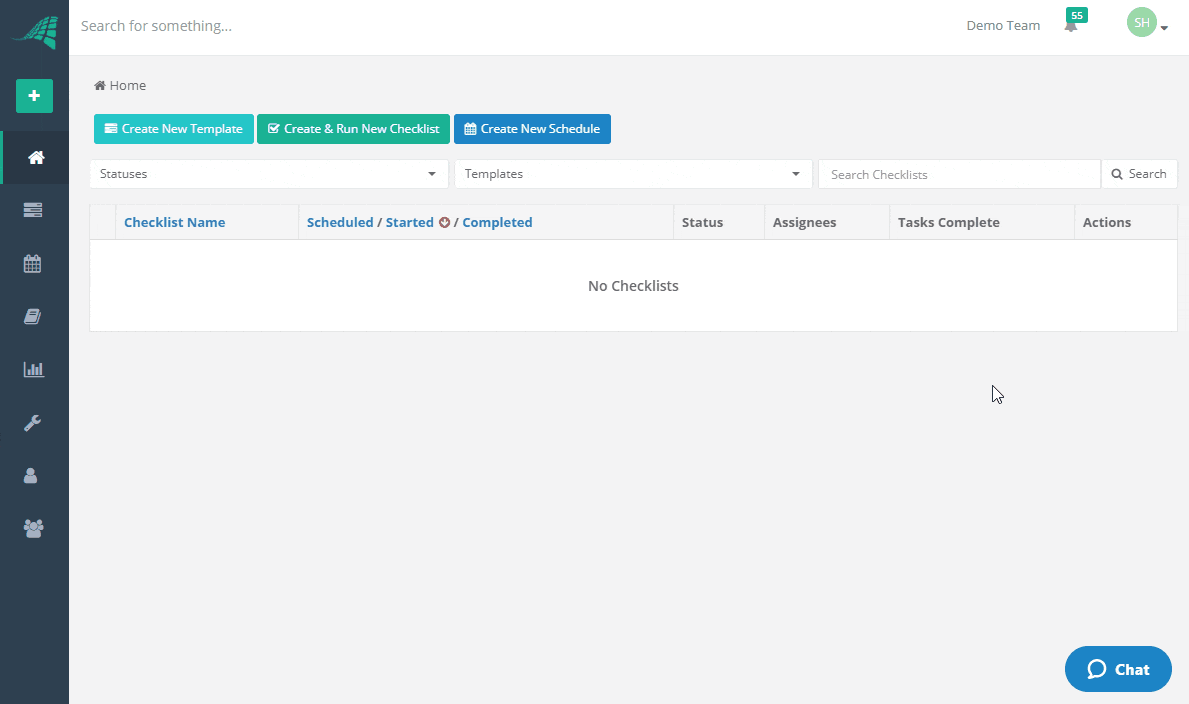
Give Your Template a Name and Description
The first thing you need to do is name your template.
Click on the red text 'Click to enter template name (required)' and the label will switch to a text box. Enter the name of your template in this text box.
You can also enter a description for your template. The description is optional.
If you would like to enter a description click on the grey text 'Click to enter template description (optional)', which is located below the template name. The label will switch to a text box. Enter the description of your template in this text box.
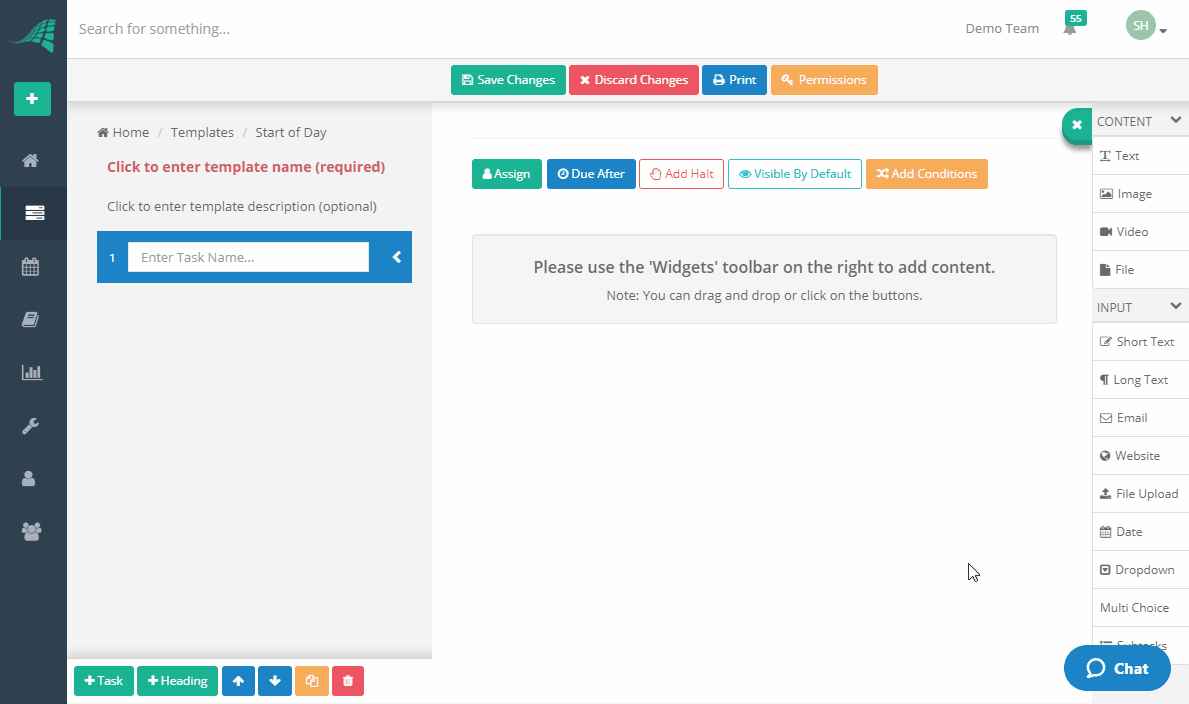
Next Steps
Now that we have created a template we can add some tasks.