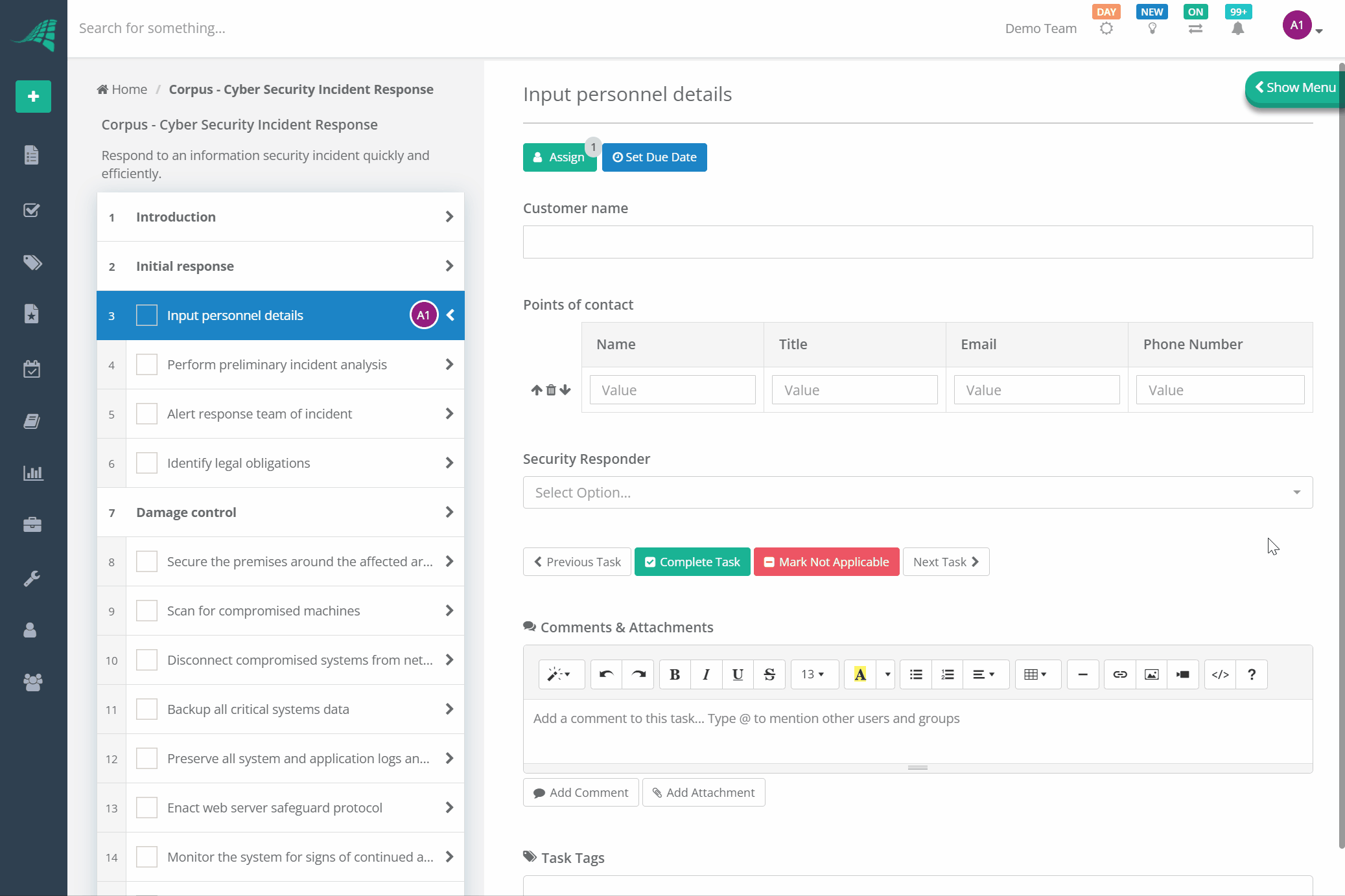Members Control
The Members control prompts the user to select from a list of users and/or groups within a team.
This feature is often used in conjunction with Dynamic Assignments to automatically assign tasks to the selected users and/or groups.
Add to the Template
The Members control can be added from the controls toolbar in the Template.
Once you have added the control you can set the label text that will be displayed above the members control.
The control lists all Users and Groups within your team. A Settings button is displayed to the right of each User and Group. You can use this to specify the following
- The User or Group is Excluded: Not visible in the selection list.
- The User or Group is Selected by Default: Selected when the checklist is initially created.
You can also perform bulk actions, such as Set All Excluded or Set All Selected by Default by using the Control Settings button located at the top of the Members control.
If you would like the Members control to be a required field, you can check the "Required" checkbox.
There are two selection modes, as follows:
- Single: The user can select a single User or Group from the list.
- Multiple: The user can select one or more Users and/or Groups from the list.
The selection mode can be changed on the bottom right side of the control.
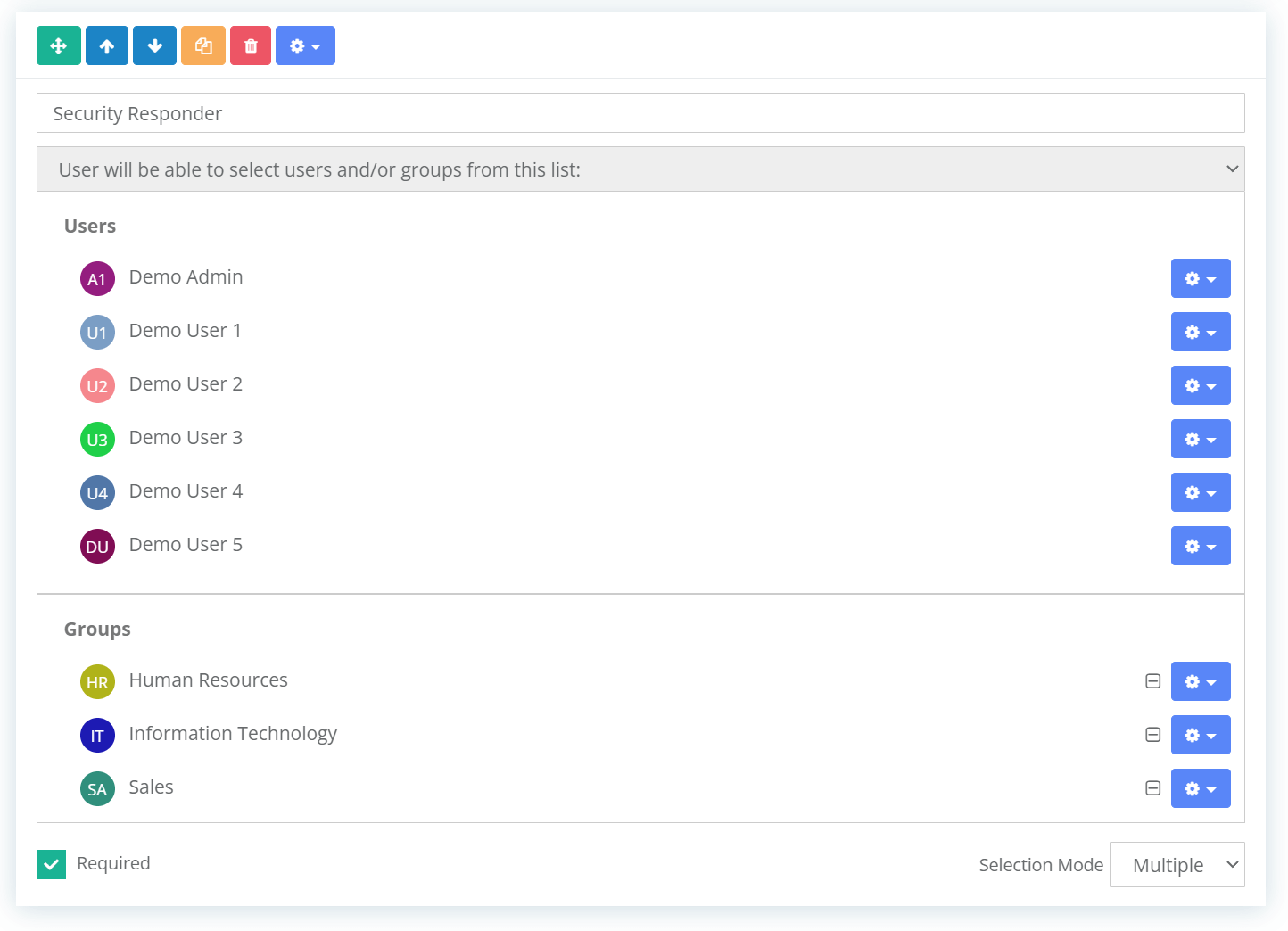
Bind Dynamic Assignments
A common use case of the Members control is to bind the selection to a Dynamic Assignment. Doing this will automatically assign the bound task(s) to the users and/or groups selected in the Members control.
To do this, select the task that will be affected and click the Assign button. The Assign Task popup will open. Click the Dynamic Assignments multi-choice select list. This list will display all items that the task can be dynamically assigned to, as follows:
- Checklist Creator: The user that creates the checklist.
- Parameters: Any parameter in your template of type "User or Group".
- Members Controls: Any Members control within your template.
You will be able to select the Members control you want to bind to here. If you want to apply the same to other unassigned tasks you can check the Copy Assignment To All Other Unassigned Tasks checkbox.
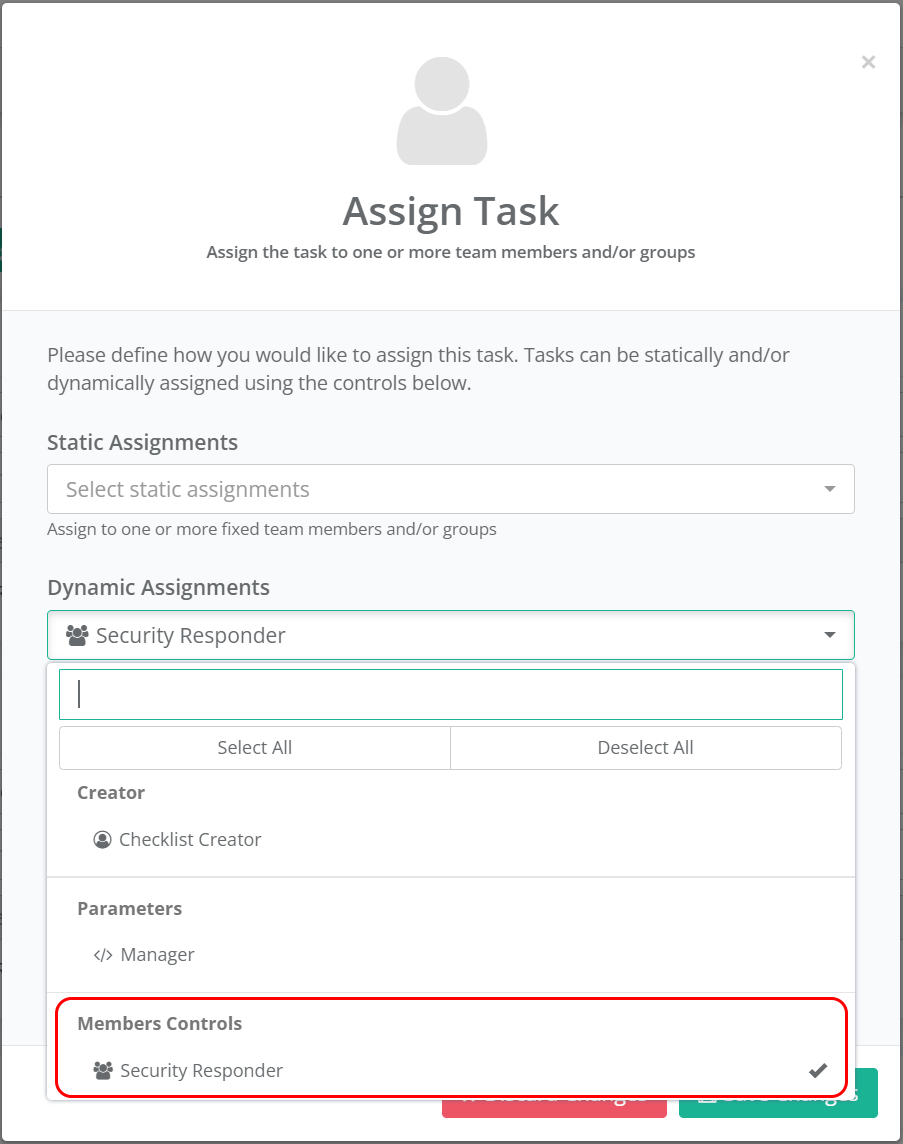
Use in the Checklist
The Members control is displayed as a select list in the Checklist. It will allow you to select Single or Multiple items depending on what Selection Mode was set in the template.
The control will list all Users and Groups that were not set to be excluded in the template.
If the control has been bound to a dynamic assignment the assignment will be made when the selection is changed.