Text Control
The Text control is a rich text editor that allows you to present data such as text, tables, lists and links to the user.
It is commonly used to provide instructions or additional information relevant to the task.
Add to the Template
The Text control can be added from the controls toolbar in the Template.
Drag and drop the control button from the toolbar on to the task content area. This allows you to place it exactly where you want it.
You can also click the button in the toolbar to add the control to the task content area below any existing controls.
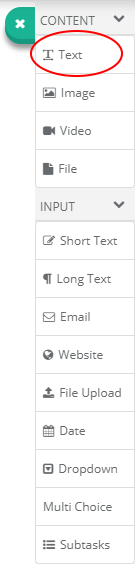
The Text Editor
Once you have added the control you will see that a rich text editor is displayed. You can enter the data you would like to be displayed in here. The data will be displayed exactly how it is shown in the editor.
You can use the toolbar to perform different formatting actions. You will probably be familiar with these actions from using other word processing software such as Microsoft Word or iOS Pages. This works in much the same way.
The type of formatting actions you can perform are as follows:
- Alignment
- Font Size, Style & Color
- Indentation
- Tables
- Links
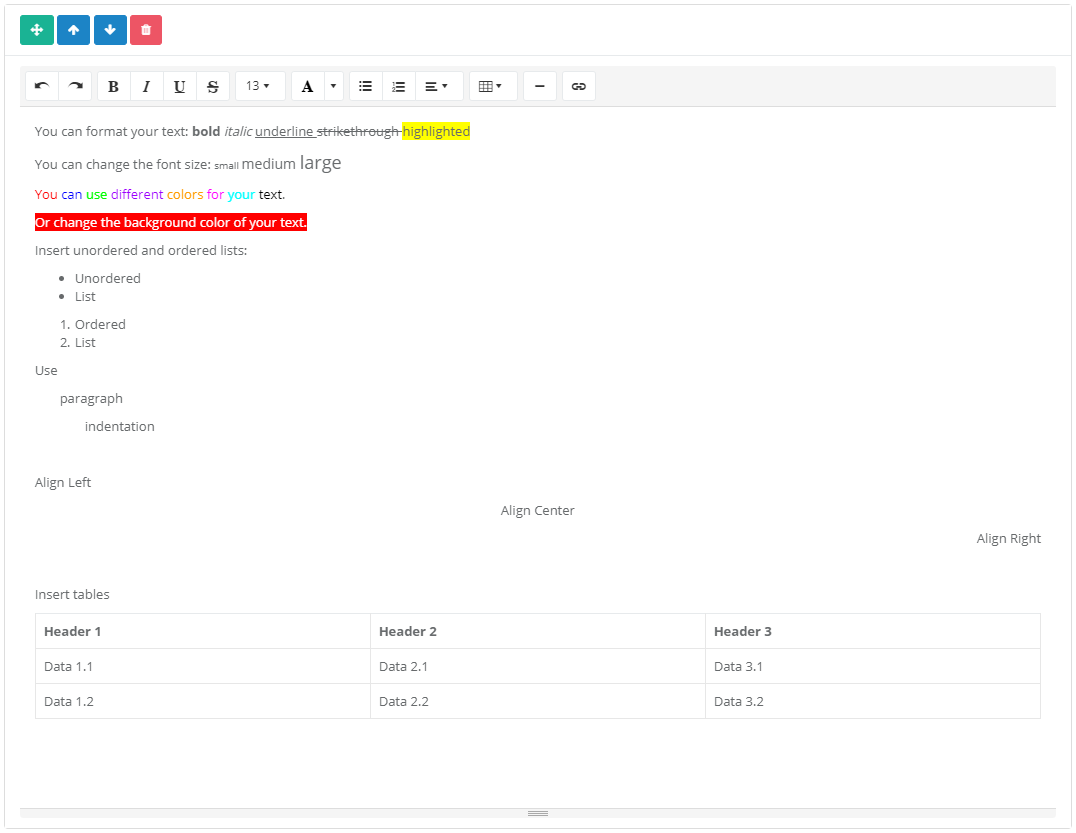
How it Displays in the Checklist
The Text control displays in the Checklist as below.