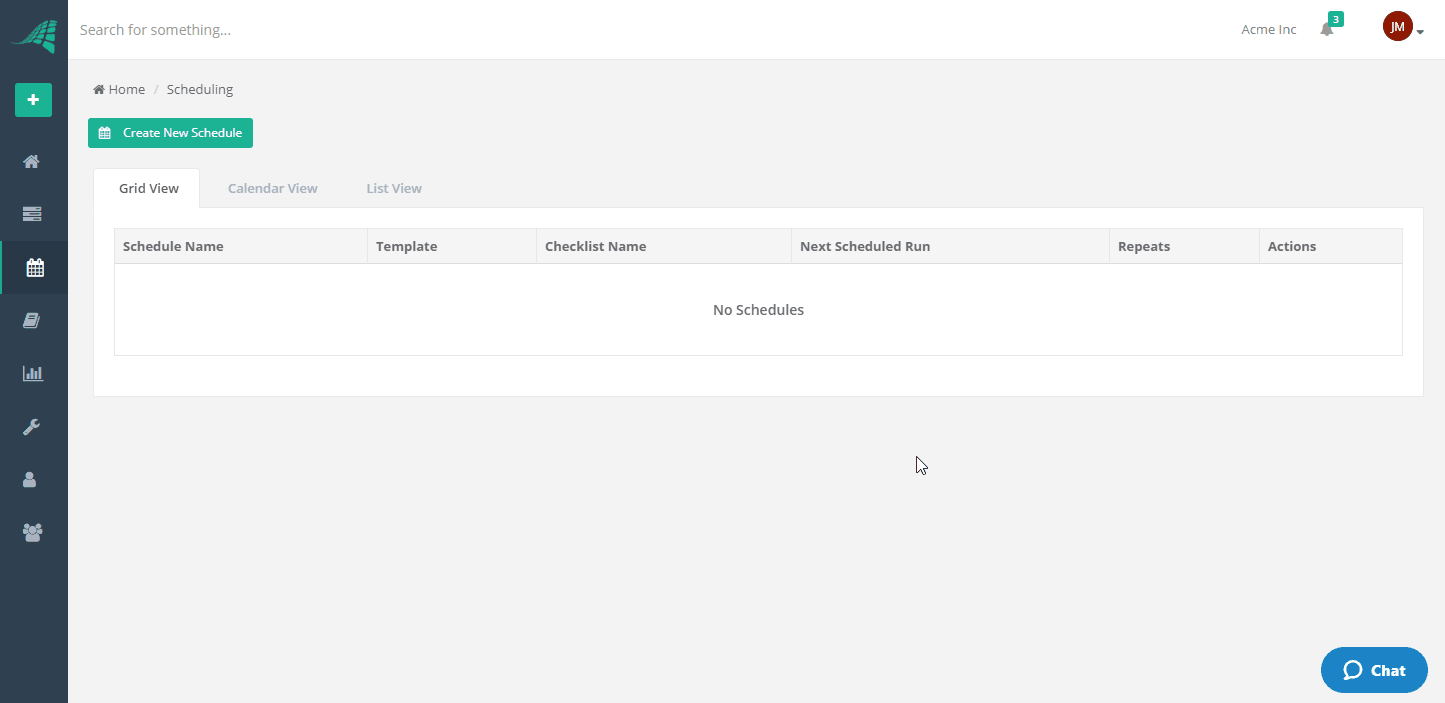Create a Schedule
Our scheduler can save you a lot of time. It allows you to build flexible schedules to automatically create checklists on a recurring basis.
You can set your schedules to repeat in the following ways:
- Daily
- Weekly
- Monthly
- Yearly
- Every X Days
- Daily - Specific Days of the Week
- Every X Weeks
- Every X Weeks - Specific Days of the Week
- Every X Months
- Every X Years
How to Create a Schedule
Click on the calendar icon in the navigation toolbar on the left side of the screen.

This will take you to the scheduling page.
This page allows you to view your schedules in the following ways:
- View your schedules in a grid
- View the checklists that your schedules have created, or will be creating in the future:
- In a calendar
- In a list
You can also create a new schedule from here. Click the 'Create New Schedule' button located in the top left of the page.
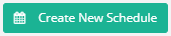
This will take you to the schedule page. From here you can enter the following details for your schedule:
- Schedule Name - A name to identify your schedule.
- Template - The template that the scheduler will use to create the checklists from.
- Checklist Name - The name the scheduler will set for each checklist it creates. You can use auto generated values to get the scheduler to insert certain values such as the start date or start time of the checklist.
- Active - Whether or not the schedule is currently active.
- Repeats - The repeating interval, which can be one of the following values:
- Never
- Daily
- Weekly
- Monthly
- Yearly