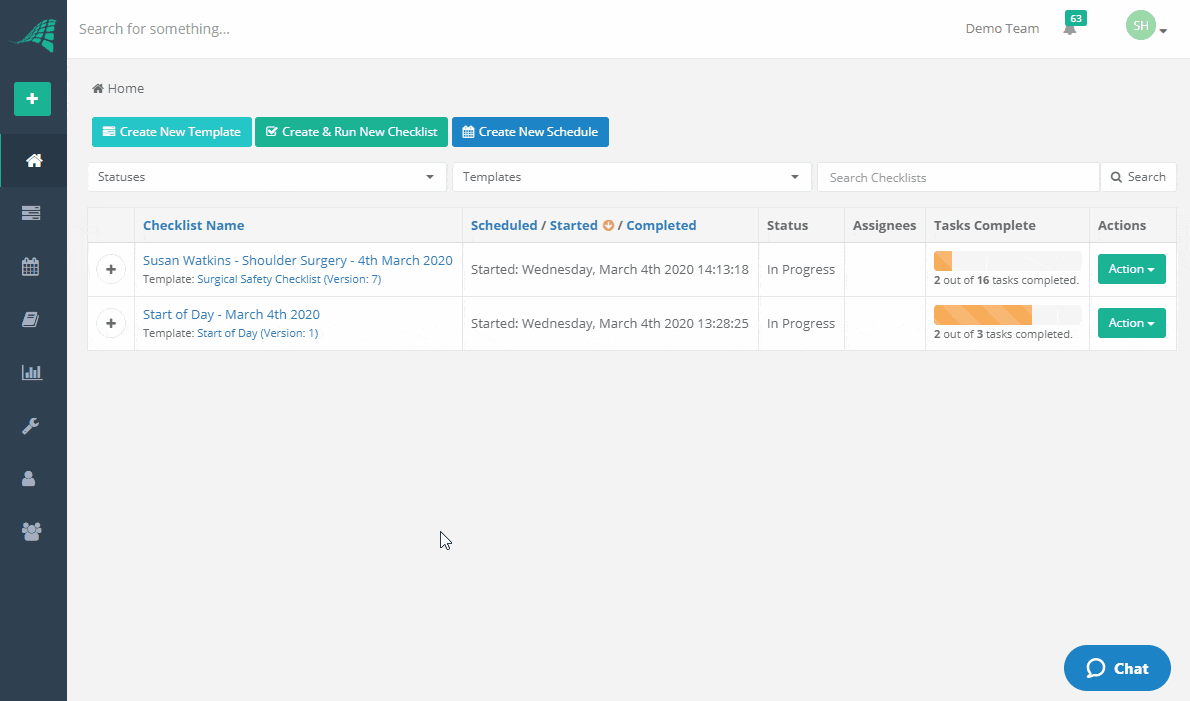View and Complete Checklist Tasks from the Dashboard
You can update tasks directly from the dashboard. It is only possible to do this when the task does not have any required fields that need to be completed. If a task has a required field you will have to open the checklist and complete the required field before the task can be completed.
Viewing Checklist Tasks
You can expand each checklist in the grid to reveal the tasks. To do this click on the circle with the plus icon on the left of the checklist name.
Some tasks may be hidden or greyed out if you do not have permission to view or complete them.
Updating Checklist Tasks
If a task can be completed you will be able to check the checkbox to complete the task. If the task cannot be completed this will be because of one of the following reasons:
- The task is assigned exclusively to one or more other users. Or, it is assigned exclusively to one or more groups that you are not a member of.
- You have permission to view the task but not to complete it.
- The task has one or more required fields that have not been completed.
If a task cannot be completed it will either be greyed out (in the case of 1. and 2. above), or you will receive an error message notification telling you why it cannot be completed.