Template Permissions
Template permissions allow you to control which user/groups can view and edit your templates.
Template permissions are set on the folder that the template resides. All templates within the folder inherit the permissions set at the folder level.
There are three levels of template permissions:
- Edit:
- Can edit all templates within the folder
- View:
- Can view all templates within the folder but not edit them
- Deny:
- Cannot view or edit any templates within the folder. The folder will not be visible.
User Permissions
User permissions can override template permissions. For example if you grant a template permission of Edit but the user does not have the Template Creator user permission the user will not be able to edit the template. User permissions are separate from template permissions. Read more about user permissions here
How To Set Template Folder Permissions
You must be an Administrator to create and edit template folder permissions.
Open the Templates screen and hover over the folder you want to set permissions on. Click the Edit button located on the top left of the folder.
If you would like to create a new folder click the Create New Folder button.
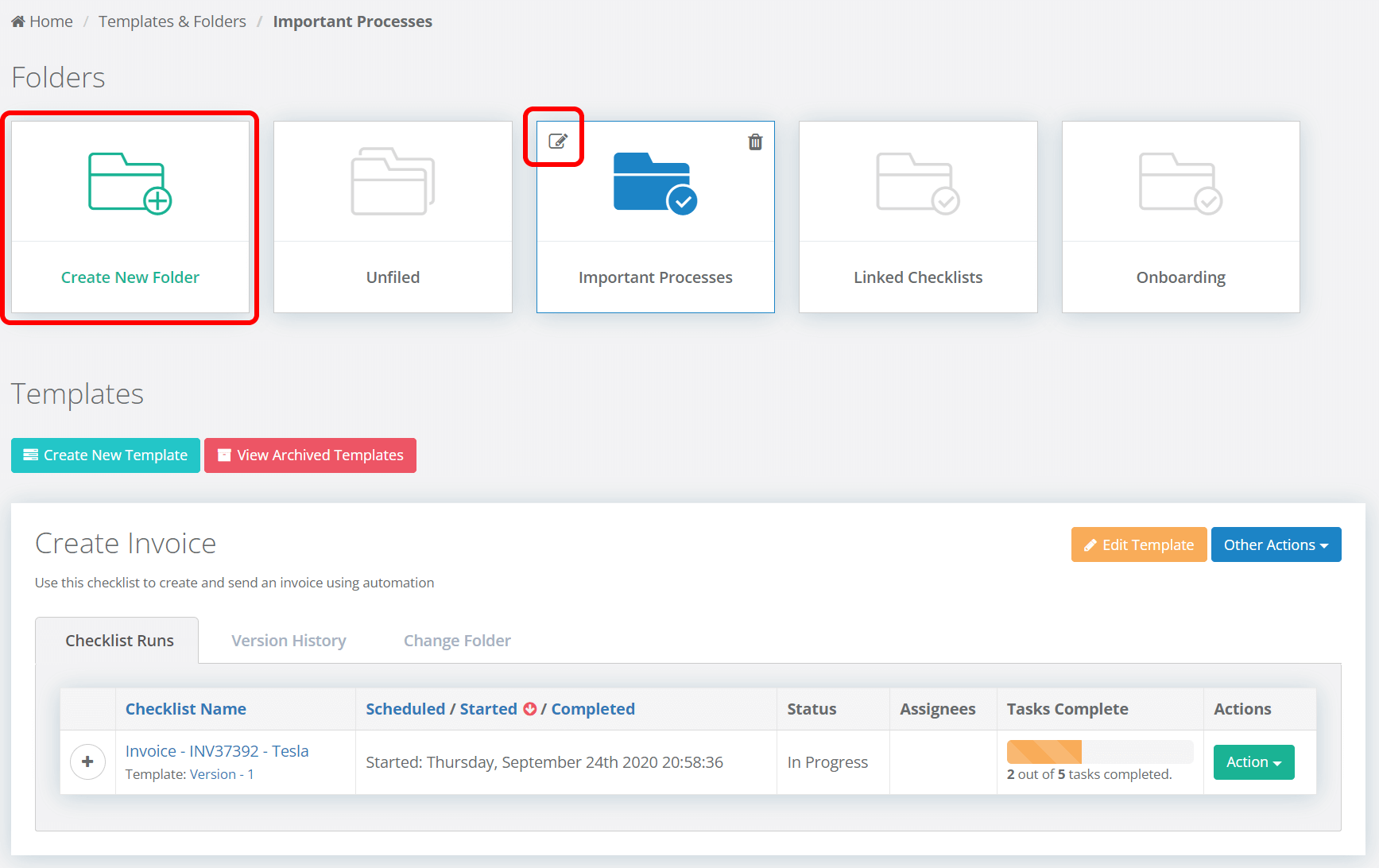
A popup form will open where you can select users and/or groups to add and define the level of permission they have.
Select the user or group you would like to permission using the drop down control. The selected user or group will then be added to the permission level section below.
Select the permssion level using the drop down control next to the name of the user or group.
Once you have set all of your permissions click the green 'Save Template Folder' button to close the permissions popup form.
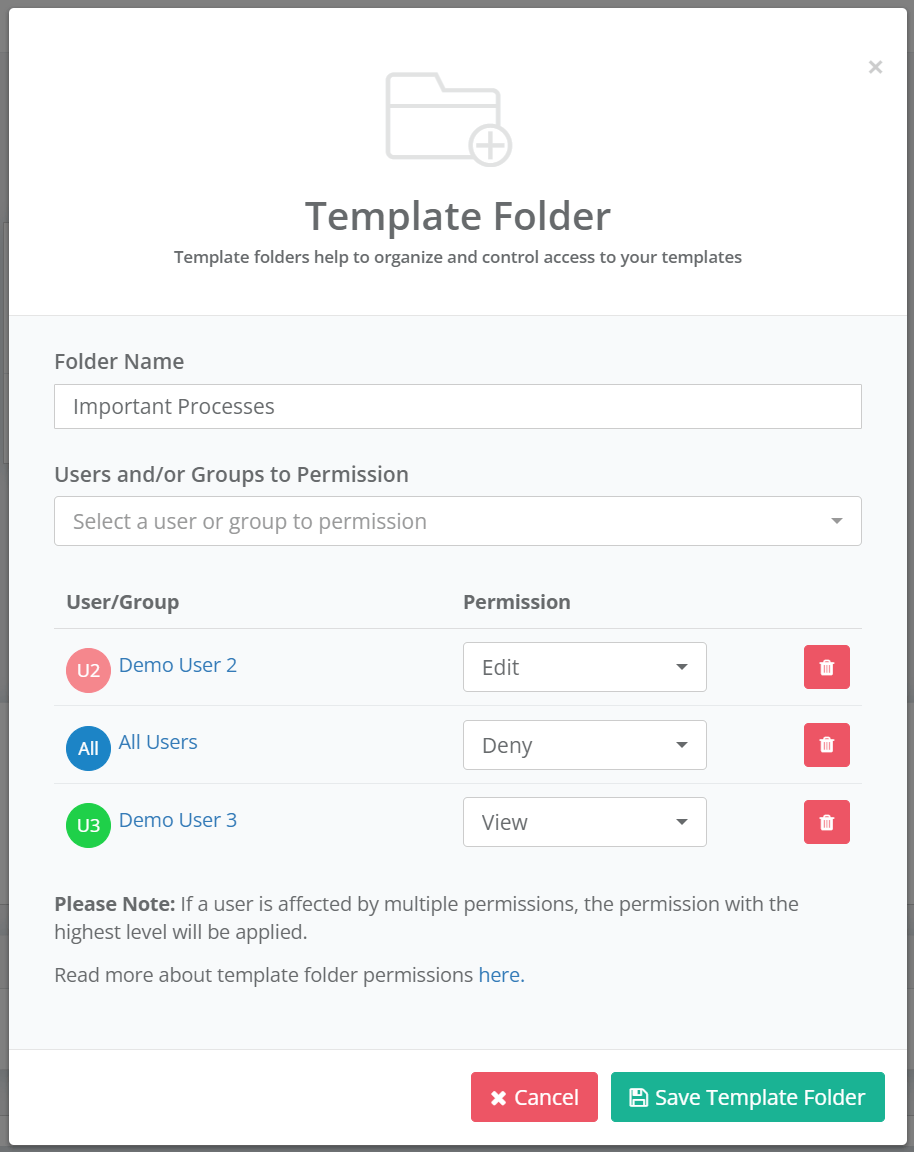
Permission Hierarchy
It is possible for a user to have multiple permissions.
For example, a permission could be set on the special 'All Users' group, which includes all non-guest users, and then a separate permission could be defined for the user.
In this circumstance we take the highest permission level and apply that to the user.